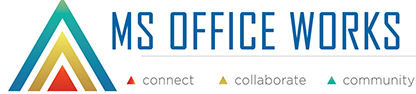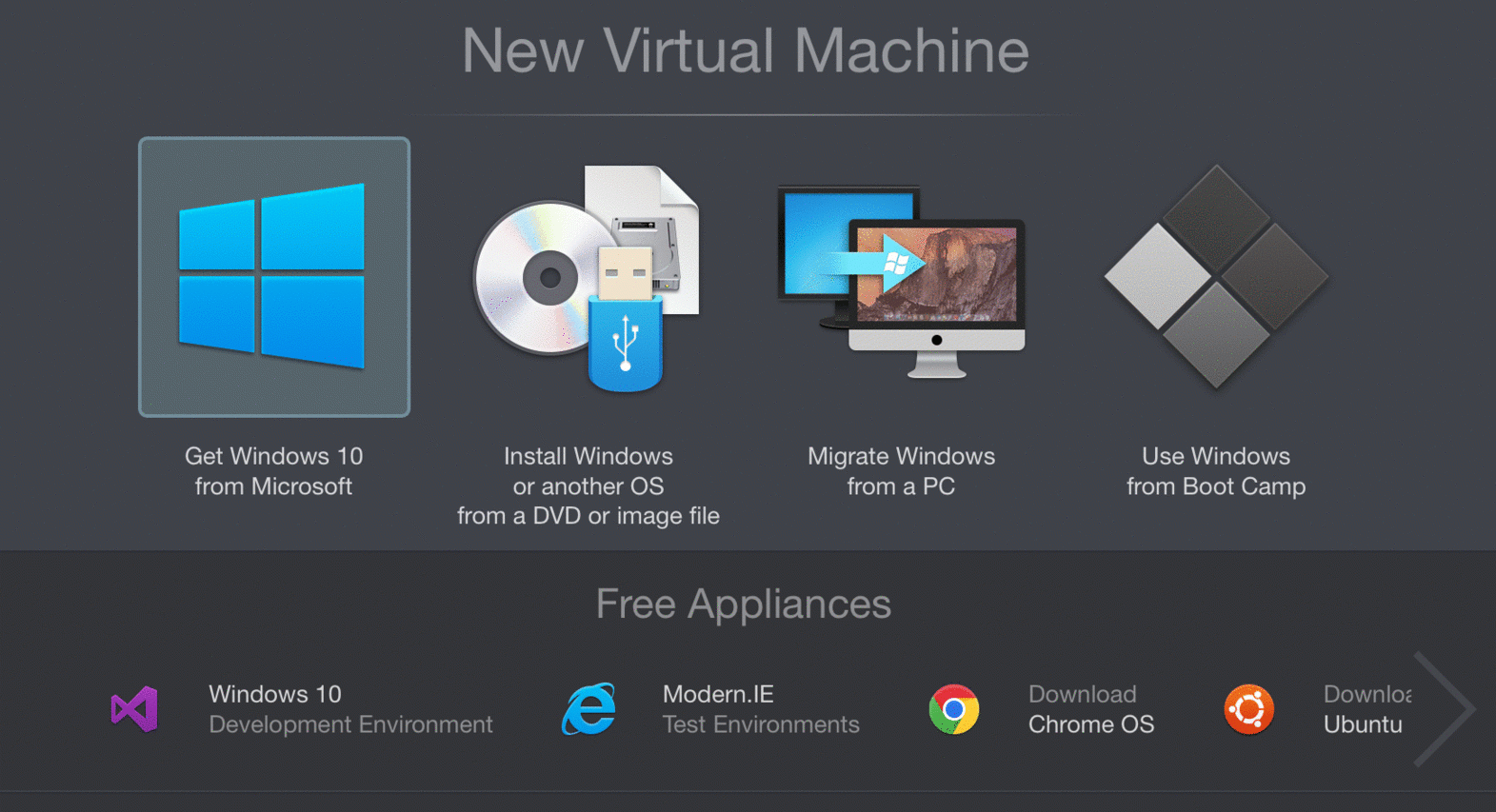Have you just installed Parallels Desktop 11 for Mac and need to set up your first virtual machine? Odds are you’re looking for the latest version of Windows, right? Here are the instructions on how to install Windows 10 on Parallels Desktop 11 for Mac!
Get Windows 10 from Microsoft and/or download Windows 10 .iso image from Parallels VM wizard
First, you need to have the installation image and product key for your Window 10.
If you don’t have a Windows copy, you can purchase Windows 10 from the MSOfficeWorks.com store : https://msofficeworks.co.uk/product-category/os-windows/os-windows-10-license After the purchase please visit the Download Windows 10 page to create your own installation media:- On the opened web page, choose the required edition and click Confirm.
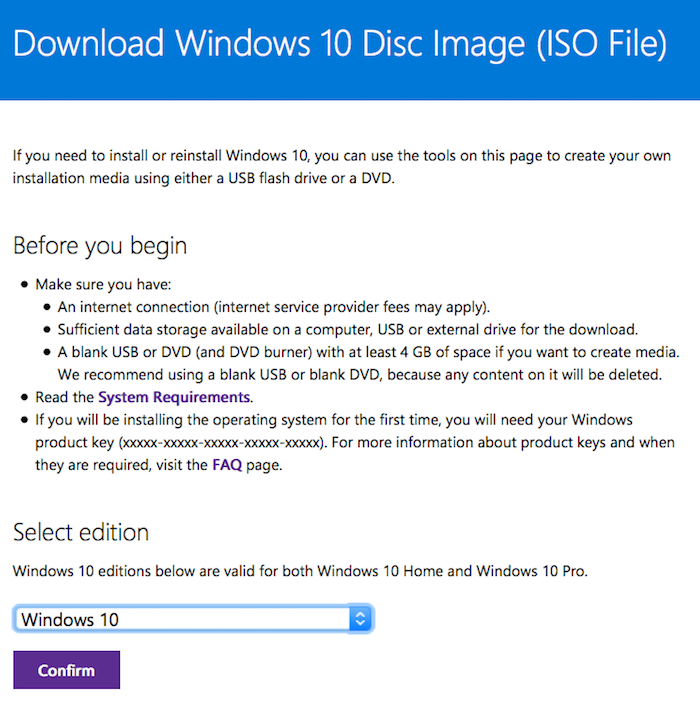

- Choose the required system language and click Confirm.
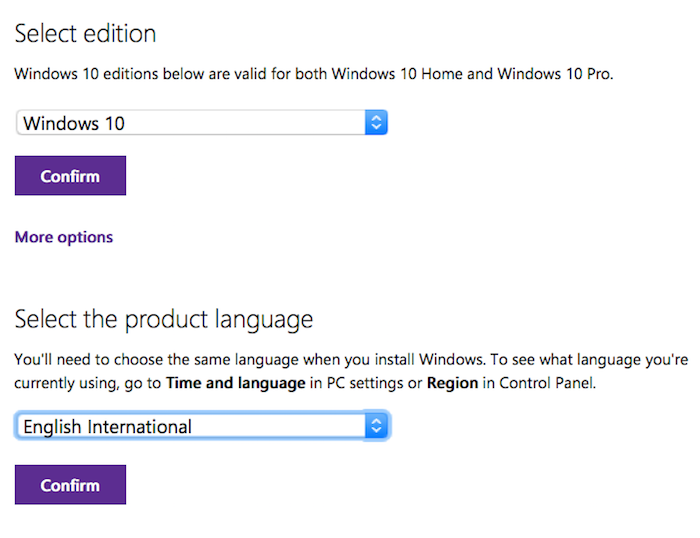

- Choose the desired bit version and click the corresponding button.
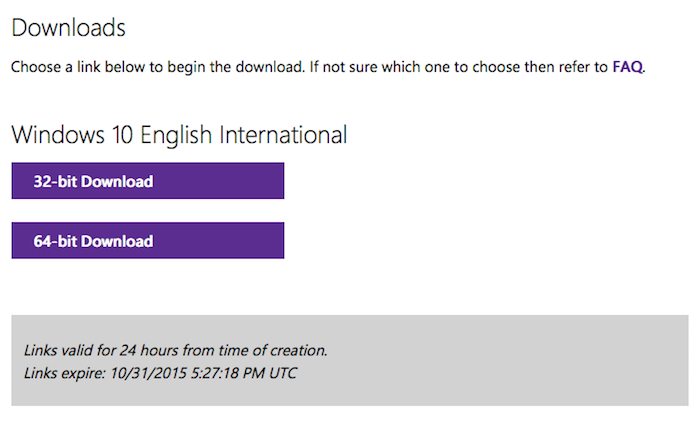

Already have a Windows key! Download Windows from Parallels VM wizard:

Installing Windows
Step 1:
Start Parallels Desktop and click Install Windows or another OS from DVD or image file, then click Continue.
Step 2:
Parallels wizard will detect the installation media automatically.
Step 3 :
Enter your Windows product key and leave Express installation selected
Step 4 :
Choose your VM profile accordingly for better performance.
Step 5:
Specify a name (and change location if needed) for Windows 10 on your Mac. If you want the other user accounts on your Mac to have access to this installation of Windows, select “Share with other users of this Mac”.
Step 6 :
Start the installation and relax. Windows will automatically restart and Parallels Tools will automatically be installed on the first start.

That’s it! Easy peasy, right?! Enjoy using Windows 10 on your Mac!
Also, here is a few alternative methods for creating Windows 10 virtual machine using Parallels Desktop:
- Migrating Windows from PC: http://kb.parallels.com/115007
- Setting up Parallels Desktop based on existing Boot Camp partition: http://kb.parallels.com/112941
- Setting up Parallels Desktop virtual machine on external USB stick: http://kb.parallels.com/123364